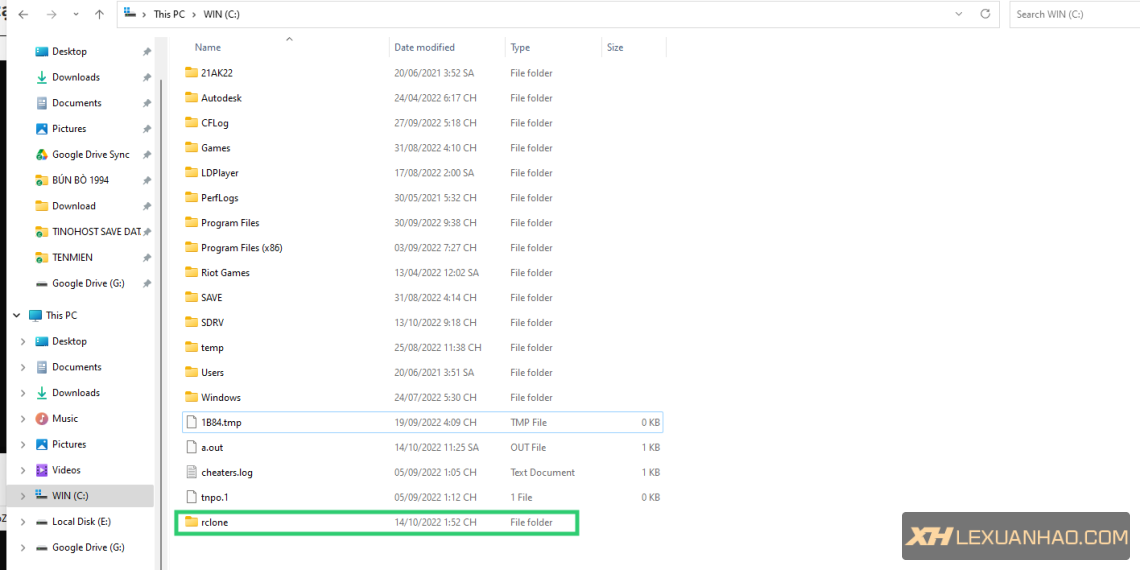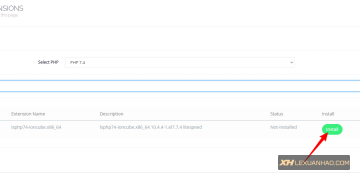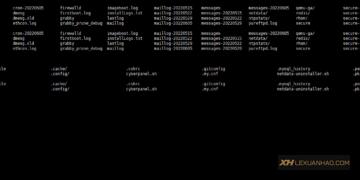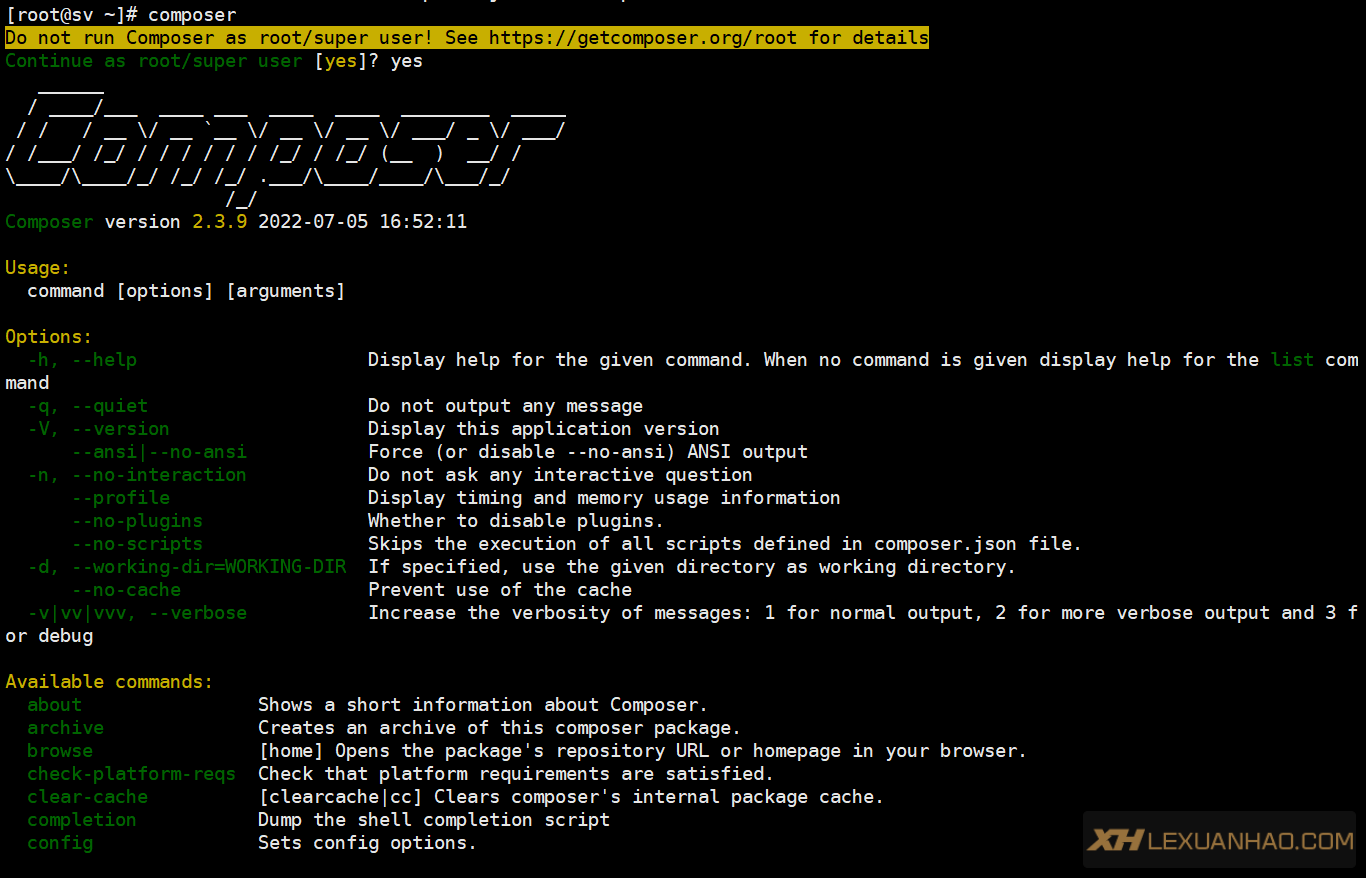
Composer là một ứng dụng để theo dõi các phụ thuộc của một dự án. Nó kéo tất cả các gói PHP cần thiết mà dự án của bạn phụ thuộc vào và quản lý chúng cho bạn.
Thay vì thay thế các trình quản lý gói hệ thống (như apt hoặc yum), Composer cho phép bạn chỉ định một bộ thư viện cho một dự án cụ thể. Với các thư viện được thành lập,
Composer sau đó xác định các phiên bản và phụ thuộc và cài đặt chúng vào dự án tương ứng.
Để cài đặt composer thì bạn cần chạy trên php cli, bạn có thể kiểm tra bằng lệnh php -v trông nó sẽ như dưới đây :
[root@sv ~]# php -v
PHP 7.4.28 (cli) (built: Apr 4 2022 11:52:05) ( NTS )
Copyright (c) The PHP Group
Zend Engine v3.4.0, Copyright (c) Zend Technologies
with the ionCube PHP Loader + ionCube24 v10.4.4, Copyright (c) 2002-2020, by ionCube Ltd.
with Zend OPcache v7.4.28, Copyright (c), by Zend TechnologiesVà sau đó để cài thì bạn có thể dùng lệnh sau để thực hiện tải composer từ nhà phát hành
php -r "copy('https://getcomposer.org/installer', 'composer-setup.php');"Xác minh tệp tin tải xuống
Sau khi có tập lệnh trình cài đặt, bạn sẽ cần xác minh tính toàn vẹn của nó.
Để làm như vậy, bạn cần kiểm tra xem băm SHA-384 có khớp với Chữ ký của người cài đặt (SHA-384) được tìm thấy trên trang Khóa công khai chính thức của composer hay không.
Tải xuống chữ ký được ủy quyền từ trang Github của composer trong biến HASH:
ASH="$(wget -q -O - https://composer.github.io/installer.sig)"

Sau đó, sử dụng tập lệnh sau để so sánh băm chính thức với băm bạn đã tải xuống:
php -r "if (hash_file('SHA384', 'composer-setup.php') === '$HASH') { echo 'Installer verified'; } else { echo 'Installer corrupt'; unlink('composer-setup.php'); } echo PHP_EOL;"Nếu hai chữ ký khớp nhau, đầu ra sẽ hiển thị thông báo: Installer verified.
Mặt khác, nếu tập lệnh phát hiện một số khác biệt, nó sẽ hiển thị: Installer corrupt.
Để giải quyết vấn đề này, bạn cần tải xuống lại Trình cài đặt composer nhạc.
Cài đặt Composer
Sau khi xác minh tính toàn vẹn của tệp, bạn có thể chuyển sang cài đặt Composer.
Bạn sẽ muốn cài đặt Composer trong thư mục /usr/local/bin, dưới dạng một lệnh có thể truy cập được từ toàn bộ hệ thống.
Để cài đặt bạn dùng lệnh :
php composer-setup.php --install-dir=/usr/local/bin --filename=composer
Thông tin sẽ được hiển thị sau khi cài xong như hình dưới

Bạn có thể kiểm tra Composer đã hoạt động hay chưa bằng cách nhập lệnh :
composer
Và thông tin sẽ như dưới đây
[root@sv ~]# composer
Do not run Composer as root/super user! See https://getcomposer.org/root for details
Continue as root/super user [yes]? yes
______
/ ____/___ ____ ___ ____ ____ ________ _____
/ / / __ \/ __ `__ \/ __ \/ __ \/ ___/ _ \/ ___/
/ /___/ /_/ / / / / / / /_/ / /_/ (__ ) __/ /
\____/\____/_/ /_/ /_/ .___/\____/____/\___/_/
/_/
Composer version 2.3.9 2022-07-05 16:52:11
Usage:
command [options] [arguments]
Options:
-h, --help Display help for the given command. When no command is given display help for the list command
-q, --quiet Do not output any message
-V, --version Display this application version
--ansi|--no-ansi Force (or disable --no-ansi) ANSI output
-n, --no-interaction Do not ask any interactive question
--profile Display timing and memory usage information
--no-plugins Whether to disable plugins.
--no-scripts Skips the execution of all scripts defined in composer.json file.
-d, --working-dir=WORKING-DIR If specified, use the given directory as working directory.
--no-cache Prevent use of the cache
-v|vv|vvv, --verbose Increase the verbosity of messages: 1 for normal output, 2 for more verbose output and 3 for debug
Available commands:
about Shows a short information about Composer.
archive Creates an archive of this composer package.
browse [home] Opens the package's repository URL or homepage in your browser.
check-platform-reqs Check that platform requirements are satisfied.
clear-cache [clearcache|cc] Clears composer's internal package cache.
completion Dump the shell completion script
config Sets config options.
create-project Creates new project from a package into given directory.
depends [why] Shows which packages cause the given package to be installed.
diagnose Diagnoses the system to identify common errors.
dump-autoload [dumpautoload] Dumps the autoloader.
exec Executes a vendored binary/script.
fund Discover how to help fund the maintenance of your dependencies.
global Allows running commands in the global composer dir ($COMPOSER_HOME).
help Display help for a command
init Creates a basic composer.json file in current directory.
install [i] Installs the project dependencies from the composer.lock file if present, or falls back on the composer.json.
licenses Shows information about licenses of dependencies.
list List commands
outdated Shows a list of installed packages that have updates available, including their latest version.
prohibits [why-not] Shows which packages prevent the given package from being installed.
reinstall Uninstalls and reinstalls the given package names
remove Removes a package from the require or require-dev.
require Adds required packages to your composer.json and installs them.
run-script [run] Runs the scripts defined in composer.json.
search Searches for packages.
self-update [selfupdate] Updates composer.phar to the latest version.
show [info] Shows information about packages.
status Shows a list of locally modified packages.
suggests Shows package suggestions.
update [u|upgrade] Updates your dependencies to the latest version according to composer.json, and updates the composer.lock file.
validate Validates a composer.json and composer.lock.
Cuối cùng bạn có thể xóa file cài đặt với lệnh :
php -r “unlink(‘composer-setup.php’);”
Truy cập tới thư mục lavarel của bạn cần cài đặt và chạy lệnh dưới :
composer global require "laravel/installer"
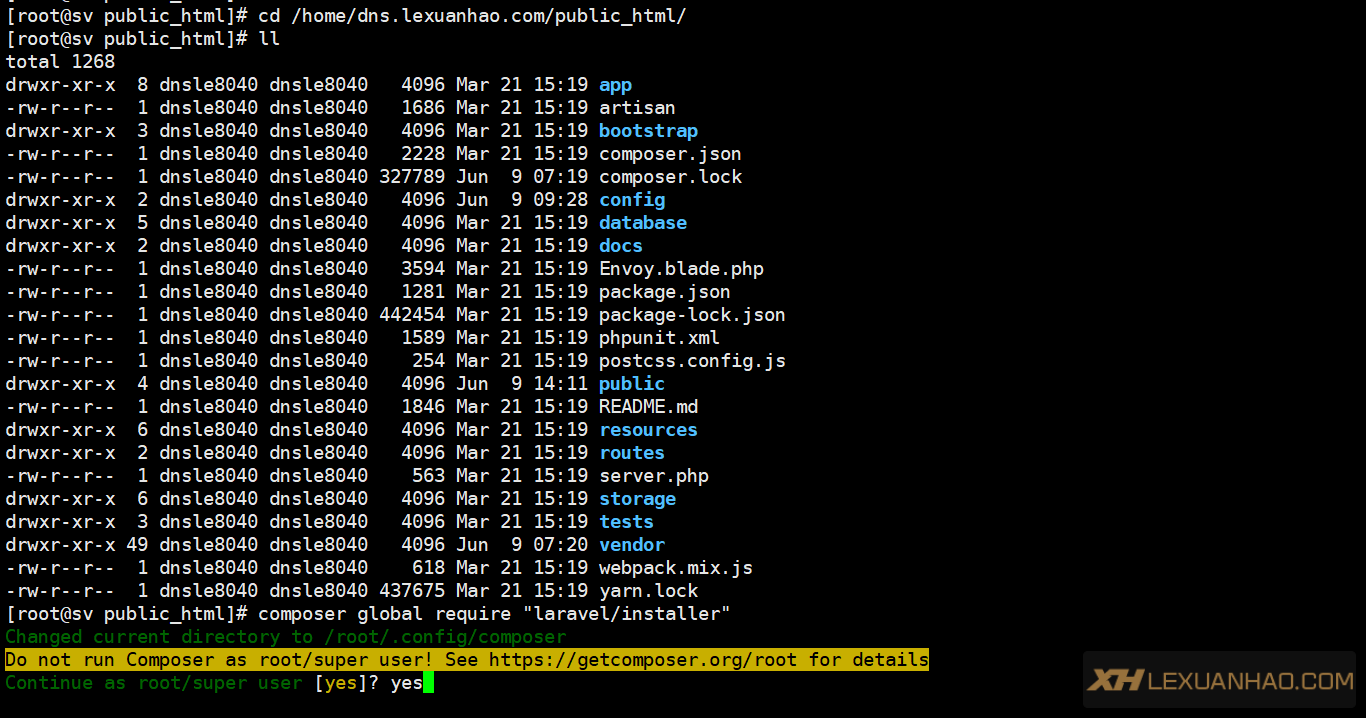
Bây giờ, composer sẽ tải xuống các gói cơ bản và các phụ thuộc cần thiết và chính Laravel. Bạn sẽ thấy một cái gì đó như thế này trên bảng điều khiển SSH:
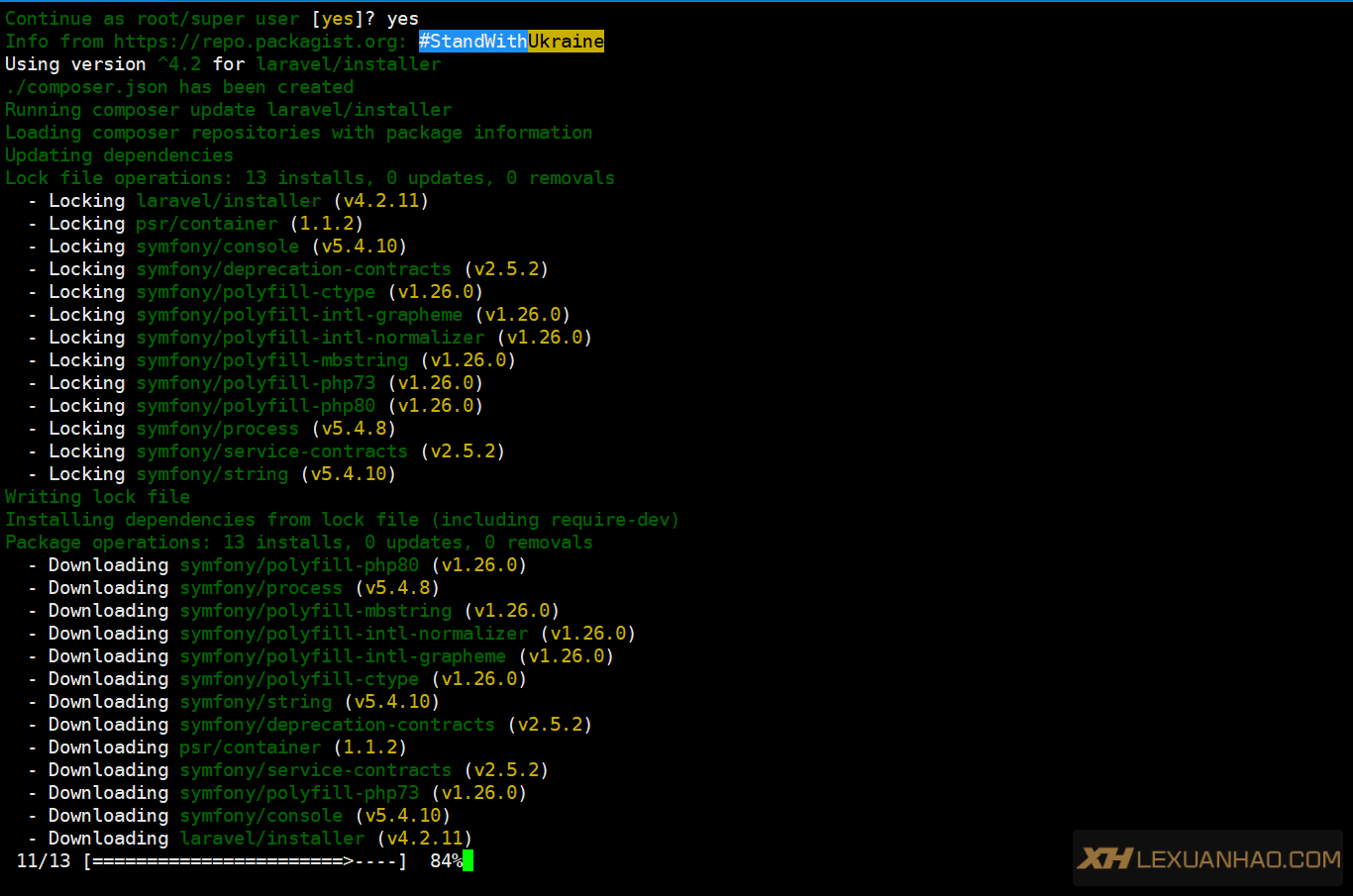
Dự án Laravel đang được thiết lập
Composer bây giờ nên cài đặt Laravel và sẽ thiết lập dự án của chúng tôi bằng cách sử dụng cấu trúc thư mục thích hợp bên trong miền web của chúng tôi. Xin lưu ý rằng cyber là tên dự án mà chúng tôi đang sử dụng cho bài viết này. Bạn có thể thay thế ‘cyber’ bằng tên dự án mà bạn muốn đặt cho ứng dụng của mình.
Sau đó, ứng dụng Laravel của chúng ta sẽ được cài đặt.
Khóa ứng dụng Laravel
Khi kết thúc quá trình cài đặt và thiết lập do Composer thực hiện, chúng ta sẽ thấy một Khóa ứng dụng. Phím này sẽ được sử dụng trong khi tạo các ứng dụng Laravel. Bạn có thể muốn ghi chú nó hoặc sao chép nó xuống một nơi nào đó. Bạn cũng có thể tạo Khoá ứng dụng mới bằng cách duyệt đến thư mục dự án của chúng tôi và sử dụng lệnh:
cd public php artisan key:generate
Mặc dù ứng dụng của chúng tôi đã được thiết lập, nó sẽ không hoạt động trên máy chủ web. Nó đưa ra lỗi vì các thư mục cho Laravel chưa thể ghi và do đó ứng dụng của chúng tôi sẽ không hoạt động. Để làm cho các thư mục có thể ghi được, chúng ta sẽ nhập các lệnh sau:
chmod -R 777 storage chmod -R 777 bootstrap/cache
Và thế là hết bạn có thể kiểm tra lại các cấu hình của mình.